Anubis
What is it?
Anubis is a customized G6 transmitter, made by some brilliant Australians. They tweaked the firmware to reduce the warm-up time to 50-minutes, removed the 10-day session limitation, and redid the battery to make it last up to 9-months and be replaceable by the user. This comparison chart provides more details. The Anubis transmitter can be used with either a Dexcom G6 or ONE sensor; if you choose to use your Anubis transmitter with a Dexcom ONE sensor, you’ll need to use different calibration codes.
There is a small team of distributors around the world; we list some of them here. For the most direct source of information and support, join the Followers of Anubis group on Facebook.
How do I get one and how much does it cost?
Fill out this request form and you’ll get an email once yours is ready to purchase. As of June 2024, each Anubis costs $130USD/$180AUD/€125EUR, but check the request form to verify the current price. The local distributors will also replace your battery if you decide the battery replacement instructinos below are more than what you’d like to take on. As of June 2024, a battery replacement costs $65USD/$80AUD/€65EUR, but check the request form to verify the current price.
How do I use it?
Just like you would use a stock Dexcom G6 or ONE transmitter, whether it be with the official G6 or ONE app, the G6 or ONE receiver, BYODA, xDrip4iOS*, xDrip+, Loop, Trio, AAPS, OpenAPS, Tandem t:slim X2, Tandem mobi, Omnipod 5, Diabeloop, CamAPS FX, InPen, Tidepool, Beta Bionics iLet, or any other G6 compatible system.
*xDrip4iOS is known to quickly drain both the Anubis and stock G6 transmitter battery.
What is the AnubisReader/AnubisT00l?
This is the app used to generate a diagnostic report (most useful for viewing its battery level), reset the transmitter, put the transmitter to sleep, or disable/enable the extra features in Anubis’ firmware. We’ll refer to both of these apps as the Anubis app.
For iPhone, download the AnubisReader via TestFlight here.
For Android, download and install the AnubisT00l apk here.
xDrip+ and xDrip4iOS can also accomplish some or all of these tasks.
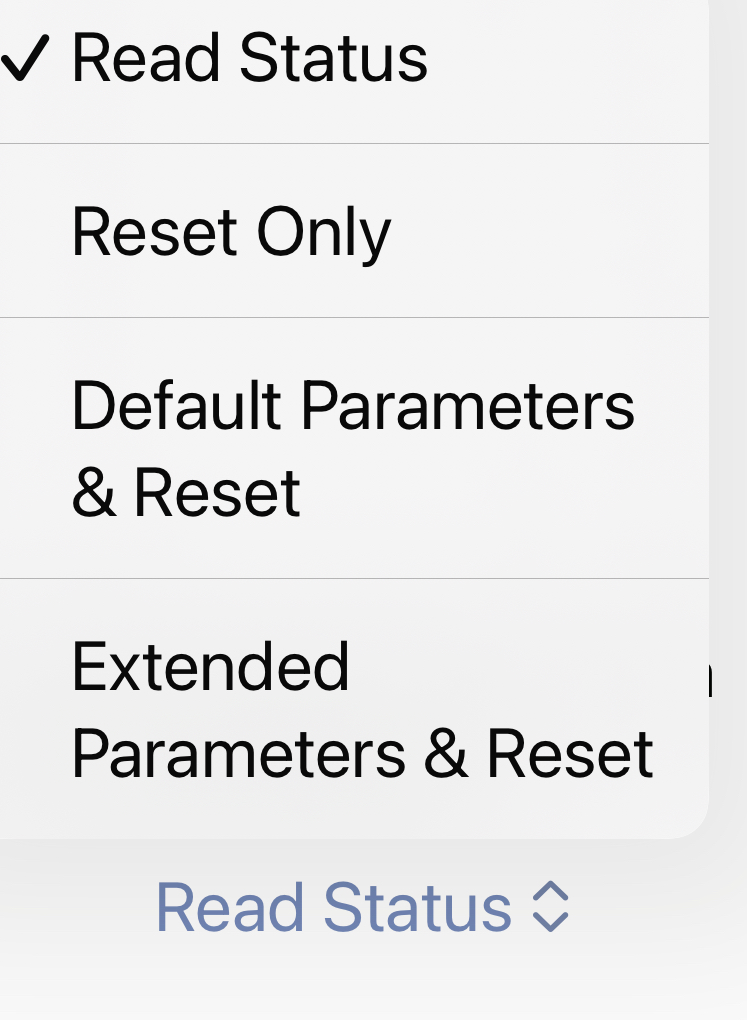
What is the difference between Extended Parameters and Default Parameters?
The Extended Parameters and ability to replace its battery are most likely the reasons that you bought the Anubis. The Default Parameters are the same as the traditional Dexcom sensors.
| Extended Parameters | Default Parameters | |
| Sensor warm-up period | 50-minutes | 2-hours |
| Sensor lifespan | Up to 60-days | Up to 10-days |
The Dexcom app says my transmitter is expired
The official Dexcom app limits transmitter life to 110 days. Use the Anubis app to reset the transmitter life.
- To continue using your current parameters (either Extended or Default), enter your transmitter ID and select
Reset Only
- Your Anubis should have the Extended Parameters already turned on, but if you’d like to turn them off you can select
Default Parameters & Reset
- If Extended Parameters were already turned off you can turn them back on by selecting
Extended Parameters & Reset
Why would I want to put my Anubis to sleep?
Even if you don’t have it in a sensor, the Anubis battery will drain, so if you aren’t using it for more than a couple days, you should put it to sleep. To do this, just select Reset Only with the Anubis app and avoid touching the gold contact points or you might wake it back up. This is especially useful for those who switch between two Anubis transmitters by starting the next sensor session on a different app or receiver a day or two before ending their current session to give the new sensor time to settle in and prevent the often noisy initial 24 hours.
How do I replace my battery? (~9 months)
- Gather your tools
- Anubis app loaded on your phone
- 386 silver oxide battery (Do not use a 301 battery)
- Kintsuglue, Sugru, or JBweld Plastic weld (we’ll just refer to this as Kintsuglue, to make it easy)
- Vaseline or dieletric grease (optional)
- Dental picks
- Utility knife
- Cling wrap
- Watch these videos
* Great demonstration of how to remove the battery; the sealant used is a silicone-based product instead of one of the more commonly used products listed in step 3 above.
- Follow these steps
-
- Use a dental pick to remove all of the Kintsuglue and gently pry out the battery.
- Insert the new battery. Push it into the Anubis, so that the negative (-) contact is on the bottom and the positive (+) and writing are on the top and facing you. The negative contact should connect snugly to bottom of the Anubis battery housing.
- Activate/wake your Anubis before sealing to confirm the battery is good and properly seated by holding a damp finger over both gold contacts for 90 seconds. Wait 15-minutes to give the status time to update before using the Anubis app to do a ‘Read Status’. Once you confirm the voltages are good (Voltage A 3000+ and Voltage B 2800+), you can seal it.
- Follow the Kintsuglue instructions and mold the fresh Kintsuglue around the top.
- Let the Kintsuglue rest for 2-3 minutes, then use blade of the utility knife to level off the Kintuglue, flush with the plastic sides of the Anubis.
- Use a small piece of cling wrap to cover the Kintsuglue – and place it gently onto the Kintsuglue to prevent the Kintsuglue from adhering to the sensor.
- If you don’t want to use your Anubis right away, make sure the contacts are dry and do a “ResetOnly” to put it back to sleep. Otherwise, proceed to the next step.
- Write down your Anubis transmitter serial number (if you haven’t done this already).
- Put on a new sensor.
- Optional: Add a dab of Vaseline or dielectric grease around the contact points on your Anubis before inserting it into your sensor (improves the connection between your Anubis and sensor and makes it more water resistant).
- Click in the Anubis.
-
- Close the Dexcom app completely or pair new transmitter entering ID 800000 (the changing of the ID is required after a reset or battery replacement).
- Go to your phone’s Bluetooth/My Devices and remove your Anubis ID shown as DexcomXX (XX are the last 2 digits of your Anubis).
- Open the Anubis app, wait on the countdown and accept. Enter your Anubis ID engraved on the back.
- Select “Read Status” to check your transmitter’s status or “Reset Only” if it has reached the 110-day limit.
- Tap next and wait up to 600s for a pair request and accept. You will then see the status of your Anubis and a confirmation it was completed. Screenshot your results if you want to confirm with the Followers of Anubis.
- Close Anubis app.
- Open your phone’s Bluetooth settings and again remove your Anubis ID under the devices listed
- Open your Dexcom app and pair new transmitter if a reset was done once again using your Anubis ID.
- Start sensor.
Donate used and expired G6 and G7 Transmitters
Please don’t throw away your G6 and G7 transmitters – send them to a local collection point. If an address in your country isn’t listed, please check with the Followers of Anubis. You need to cover shipping costs, but you’ll be helping others acquire a long-lasting and inexpensive transmitter.