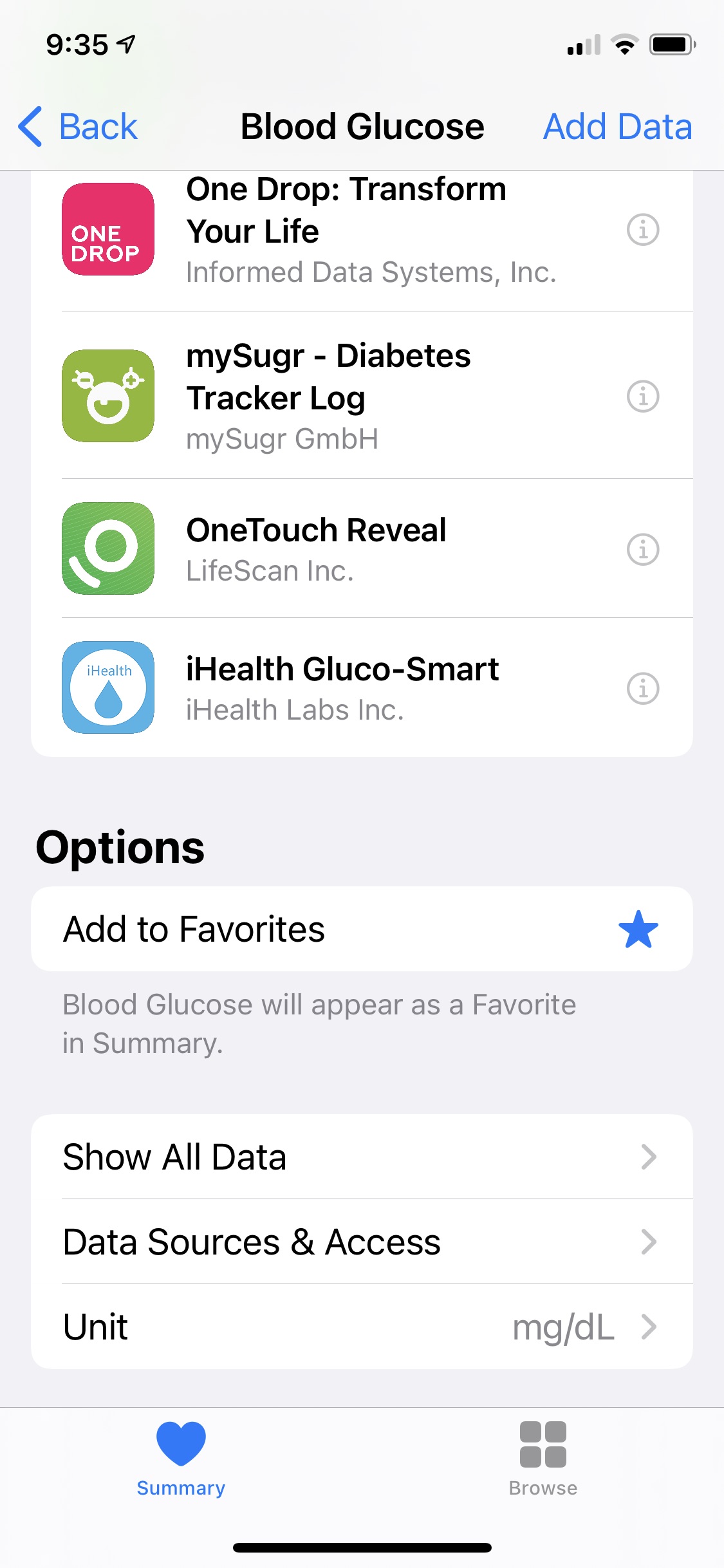Can I Use Loop with a Red Loop?
The first step is to tap on the red loop. The Loop app will give you an error message indicating the issue. The two most common error messages involve (1) failure to communicate with the pump/pod or (2) missing CGM data.
When there is a red loop for any reason, as long as your pump / pod is still operating, you will be getting scheduled basal insulin (any temp basal rate set by Loop expires in 30 min)
For the case of CGM warmup, or other brief failure to get CGM data, you may want to enter meals and get bolus insulin. This can be done with or without using Apple Health to enter a manual blood glucose (BG) value.
Be aware that without CGM data, the carbs you enter into Loop will not decay. So if you add a second meal entry at a later time and the CGM is not yet available, all the earlier carb entries will be added to the new carb entry and the bolus calculator will provide an incorrect bolus suggestion. For example, if your transmitter died and you are waiting for a replacement from Dexcom, you can continue to use Loop to enter Carbs and do a manual bolus with your phone but you should go old-school on calculating the bolus.
Red-Loop: Failure to Communicate with the Pump/Pod
If you are red-looping because of a failure to communicate with the pump/pod, you will need to re-establish communication with the pump/pod before you can loop again. To troubleshoot your red loop issue, you should follow the steps in Loopdocs Troubleshooting.
While you are red-looping due to a failure to communicate with the pump/pod, you will continue to get your regularly set basal amount for that time of the day, but you will not be able to bolus and Loop will not make adjustments to your basal delivery. If you were running a temporary basal amount when the red loop started, you will get that temporary amount until it times out. (You can see when a temporary basal amount is set to expire by adding 30 minutes to the time under the temporary basal bar.) After the temporary basal amount expires, you will get your standard basal amount for that time of day.
Red-Loop: Lack of CGM Data
If you are red-looping because of a lack of CGM data (as happens during the two-hour warm-up period for a new sensor), you can continue to use the Loop app to control your pump. For short outages, you can even keep looping and enter carbs and get recommendations. But make sure the recommended doses look reasonable, especially if you’re without a CGM for a longer period of time and entering more than one meal.
You can use Apple Health to input the blood glucose (BG) data from your traditional glucose meter and Loop will automatically read it. Even easier, use a Bluetooth connected meter that automatically enters the result into Apple Health.
Within a few moments after you have inserted the blood glucose value into Apple Health, that number will appear in the Loop app. It will be available for predictions by Loop for 15 minutes. During that time, the Loop app will make predictions and calculate projected insulin need based on the BG values it has. If no new blood glucose value is added (from the CGM or manually via fingerstick), the red loop will appear at the next cycle and you will not be able to loop until blood glucose data becomes available through the CGM or through Apple Health.
You can repeat this process as needed while your sensor is warming up to keep looping while the CGM is unavailable.
Quick Bolus without Blood Glucose
If you have not entered BG into Health, you will need to use the Manual Bolus from the toolbar to actually bolus when there is no CGM data.
- You want to keep your carbohydrate count accurate for later in the day, so you enter carbs as usual and go to the bolus screen as usual
- No bolus will be recommended because you have a red loop due to no CGM values, so you enter a reasonable bolus amount and press deliver
- WARNING: Loop will not pass that command on to the pump – no message, no delivery (think of it as a feature)
- Next time, just tap Save without Bolus on this screen
- From the Toolbar, tap on Manual Bolus
- Enter the reasonable bolus
- Tap deliver
- Loop now passes the command on to the pump
Remember – you still need good communication between your radio link and pump for this to succeed.
Enter BG into Apple Health
If you have to enter a BG into Apple Health manually – here are the instructions.![]()
Step 1: Set up Apple Health to read/write to Loop
When you set up your Loop app, you should have set up your Apple Health app to allow the Loop app to read and write to Apple Health. Please refer to Loopdocs Apple Health for the instructions on how to set up Apple health permissions with Loop.
Step 2: Finger Prick/Glucose Meter
Prick your finger and get a blood glucose reading as you normally would with your glucose meter.
Step 3: Promptly Insert the Blood Glucose Reading into Apple Health
Open Apple Health. The app icon looks like this:
 Once you open the app, you will see a “Summary” section and then “Favorites” listing various health information. If you have not selected Blood Glucose as a “Favorite”, you will need to tap on “Show All Health Data” and then scroll through the list of data to find Blood Glucose. Tap on Blood Glucose and then tap on “Add Data”.
Once you open the app, you will see a “Summary” section and then “Favorites” listing various health information. If you have not selected Blood Glucose as a “Favorite”, you will need to tap on “Show All Health Data” and then scroll through the list of data to find Blood Glucose. Tap on Blood Glucose and then tap on “Add Data”.
You will then see this screen:
You should input your blood glucose reading from the meter promptly and accurately into Apple Health through this screen.
Tip for Easy Access
It is useful to have Blood Glucose, Carbohydrates and Insulin selected as “Favorites” in the initial Summary List in Apple Health. For Blood Glucose, can do this by tapping on “Show All Health Data”, tapping on Blood Glucose, and then highlighting the star symbol under “Options” “Add to Favorites”. Repeat for all the other items you want handy.